Here is a scenario to help illustrate email distribution – similar to an email ticketing system:
There are three (3) Customer Support Rep's responsible for responding to email relating to the service of bicycles within the company. However, there are no specific guidelines established for who will answer what email and when. They also need to avoid more than one Rep responding to the email at one time. Here is how they solve the dilemma using ReplyManager:
Create a Folder
From the Maintenance Menu, click on Folders. Begin by creating a specific folder for each user that will be assigned to answer these emails. In this case, they create 3 folders named: Support (Jane), Support (John), Support (Tom). The only necessary information to enter is the Folder Name and From email address. The reason for setting up these folders is that we will establish certain rules requesting that email be distributed evenly to these folders (and thus users).
Set Some Rules
Once you have created the necessary folders, click on Rules from the Maintenance menu. Enter the name and set the conditions for capturing the right emails. Then, select the Support (User) folders created above.
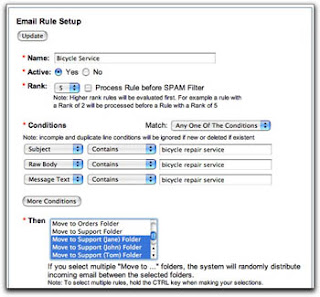
As email arrive into the POP account, the specified rules are matched and the email is evenly distributed to the folders (users) selected. And since John is the only Rep assigned to answer email in the Support (John) folder, there is no chance of duplicate responses.
